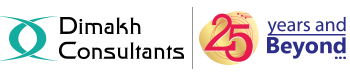Password protecting a directory limits the right of entry to specific components of your website by compelling the incoming visitors to enter a valid username and a password. This password process is also known as a sort of “Authentication” procedure. Any other subdirectories that are inside the chosen directory will also be password protected by this process.
Steps to Password protect a directory:
1. Login to the cPanel.
2. Click on Password Protect Directories link,found under the Security section.
3. A dialogue box for Directory Selection appears. Pick the directory which you want to begin with and click the Go button. (you may also need to select Show Hidden Files).
4. Navigate to the directory that you wish to password protect by clicking on its name.
5. Check the 1st check box that is titled as Password protect this directory.
6. Using the Name the protected directory field, assign a name to the password protected directory.(This is the name visitors will see. It can appear as anything, no matter what the directory is called).
7. Click the Save button.
Now, the directory is protected and it needs a password to enter it through a browser.
8. Then click Go Back.
9. Now, scroll down to the section that’s named as Create User. Fill in a Username and Password in the appropriate field,reconfirm the password again. (Pay heed to the password strength meter and always attempt to achieve a Very Strong result).
NOTE : You can generate a strong password by clicking on the Password Generator button.
10. Click on Add/modify authorized user button.
Now, the protected directory has 1 user who has access to it. You can add several different users if you want more than one person to have access to the folder.
- REMOVING THE PASSWORD PROTECTION :-
If you wish to disable the password protection,uncheck the box Password protect this directory and then click on Save.
- REMOVE A USER :-
To delete password protection for a user:
1. Select the desired account name in the list box beneath the Authorized Users heading.
2. While the name is highlighted, click the Delete User button to delete the account.