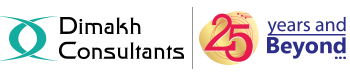With Addon Domains you can host multiple different domains with different website content, all under the same disk space and bandwidth of one cPanel.
To create a second domain name with its own website, please do the following:
Login to your cPanel and click Addon Domains, under Domains. There are three fields cPanel asks for when creating an Addon Domain.
- New Domain Name: Enter the new domainname.com, but do not put http or www in the name.
- Username/directory/subdomain Name: This will be the folder cPanel creates in your public_html folder. Normally, you want to ensure the name you provide doesn't already exist as a folder in public_html, but cPanel will automatically suggest the name and we recommend you stick with the suggestion.
- Password: Fill in any password you want here. This password is used for an FTP account which is automatically created by cPanel. You likely will not ever need this password, so we suggest picking a random password and forgetting about it.
Your new domain is now successfully added. You can upload the website files to the specific addon folder which was created in the public_html folder.
Reminder: Your new domain name will not display your site until you set that domain's name servers. You must go to the company where you registered your domain, and change the name servers there.
Point an Addon Domain to a Specific or Existing Folder
Sometimes you already have content uploaded to a specific folder on your account or you want the content to be in a different folder than the default. In that case, you would specify the correct folder in "Username/directory/subdomain Name" field in the instructions above, instead of the one it suggests. If the folder does not exists, it will create it for you.
If the folder already exists, it may give you a warning that the username/directory/subdomain already exists, but in this case, you entered something that already exists on purpose. You can safely ignore this warning, since that was your intent to point the addon domain to a directory that already exists.
How to Remove an Addon Domain
If you have an Addon Domain set up and would like delete it, please do the following:
- Login to your cPanel and click Addon Domains.
- At the bottom, under Actions, click Remove.
Removing the addon domain only removes the domain from the DNS and server configuration. Your files and databases are not deleted or affected by removing the addon domain (other than the fact that you can no longer access the effected files via that domain name).