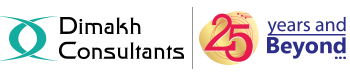The Reidrect feature that allow you to redirect your website's visitors from a source URL to a destination URL.
To set up a redirect,do the following:
1. Login to the cPanel.
2. In Domains sections,click the Redirects icon.
3. Use the pull-down menu to select the type of redirection needed—temporary or permanent.
Permanent 301 is a redirect that will update the visitor's bookmarks and direct search engines to the new site.
Temporary 302 is a redirect that will redirect the visitor or search engine but will not update the bookmark, and search engines will continue to index to the original page.
4. From the "http://(www.)" drop-down menu, choose the domain name you would like to redirect.
- If you would like to redirect a single page or directory, you can use the adjacent text field to enter the name of the folder or file.
5. In the "redirects to" field, enter the full URL of the page to which you will be redirecting.
Note: You must enter the protocol (e.g. http://, https:// or ftp://) as well in order for the domain URL to be accepted.
6. Select one of the following www redirection options to dictate whether or not the domain will be redirecting:
Only redirect with www. only redirects visitors that type www. as part of the URL.
Redirect with or without www. redirects all visitors regardless of if they use www. or not.
Do Not Redirect www. will not redirect visitors that use www. as part of the URL.
7. Clicking the Wild Card Redirect option allows users to set up a redirect to the same file on a new destination.
With Wild Card Redirect, www.example.com/about.html will redirect to www.example-destination.com/about.html
Without Wild Card Redirect, www.example.com/about.html will redirect to www.example-destination.com
8. Click Add to create the redirect as specified.
Now when visitors type the exact URL that you specified, they will be redirected to the target site you assigned.