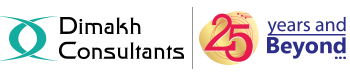If you have forgotten the cPanel password,then please try the reset password link on the cPanel login page. Following are the steps :
1. When you click on the Reset password,a login screen will appear where in your username will be present or you need to put the same (put the account name from CRM product details in Username field).
Below that,you will find Reset password button.
2. Once you click on that button,you'll see a note mentioning that "Your request to reset abc's password is being processed. If the request succeeds, the server will send a confirmation code to the account’s registered email address. Enter this code below, or click the link in the email, to complete the password reset.
NOTE : An Email will be sent to the registered contact Email ID containing the Confirmation Code & also the Secure Link.
3. Copy that Code & paste it into the box which is under the Confirmation Code on the cPanel Login Screen.
4. Click on the Submit button.
5. Password will be changed successfully.
NOTE : Please make a note of your new password. Changing this password affects all of the services associated with your cPanel account, including FTP.
6. Then once you click on the Log in,the cPanel login screen will appear wherein you need to login with the new credentials.