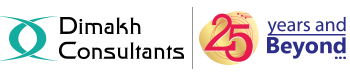- EDITING :-
Editing an existing file through the File Manager allows you to make immediate changes to your web site without having to upload a new version of the file.
To edit a file please follow the steps below:
1. Login to the cPanel.
2. In the Files section,click on File Manager link.
3. Select the options Web Root(public_html/www) and Show Hidden Files(dotfiles),then click Go.
4. Locate the file you want to edit in the File Listing; then click and highlight that file.
5. Choose one of the three following editors from the top toolbar:
- Edit - This editor will edit a document as plain text.
- Code Editor - This editor will edit a document as code, and will give line numbers down the side of the editor. You can also colour code your code by using the syntax drop-down menu and selecting the code you are working with.
- HTML Editor - This editor will edit a document as an html document. In this editor, you can also switch between a design view (as a text document), a source view (through the html code itself), or a Preview mode (view the page through the web) by selecting the appropriate tab in the bottom left of the editor.
6. Once you have selected the editor you would like to use, click Edit from the pop-up window to open the editor in a new window.
7. Once you are done editing your document, don't forget to click Save Changes before closing the editor.
The file will be saved & changes will take an effect immediately.
- DELETING :-
For Deleting/Removing any files and folders:
1. Login to the cPanel.
2. Under Files section,click on File Manager icon.
3. Choose Web Root(public_html/www) and Show Hidden Files(dotfiles) options,then click Go.
4. Click and highlight the file or folder you want to remove in the File Listing.
5. Click on Delete button,from the top toolbar.
6. Click the Delete File(s) button on the pop-up box to confirm your action.